Apple’s iPad is advertised as a stand alone device that can replace a laptop, but for many this definitely isn’t the case yet. For example, as a Product Designer, I can’t open Sketch or Abstract and go to town on my design files. Or as a developer I can’t reliably code and run a local server to work on a project.
As someone who bought a 12.9" iPad Pro a couple years back, I was hoping this would change. While I can’t do exactly what I mentioned above in the way I would like to, I’ve been able to find ways to bring the iPad more and more into my workflow for design work.
Research and Notes
A spot where the iPad can really shine is in the research phase of work. Research typically only requires a web browser and a way to document your findings which makes the iPad’s split screen perfect for the job.

My setup consists of a Chrome browser open on the left of my screen and default Apple Notes on the right. You can of course switch these out for whichever replacements you’d like (Google Docs, Dropbox Paper, etc). The side-by-side apps lets me enlarge and shrink windows as I need and even lets me drag and drop both text and media from my browser on to my Notes. This lets me seamlessly mix documentation with my own thoughts and findings. Throw my Apple Pencil into the mix for drawing extras on notes and I’m set for getting my notes complete and organized.
I’ve used this method on countless projects as I really enjoy the mobile aspect of an iPad versus a laptop. Working on the couch or outside or at a coffee shop with a smaller form factor is great. Not to mention mixing touch with writing and drawing (Apple Pencil) is a delight that I think is tough to find in products.
Wireframing
By far my favorite part of design work on an iPad. While there are definitely different ways you can do this depending on your style, I’ll give some recommendations based on my preference.

Pattern is a favorite app of mine for wireframing. Despite some limitations (no zooming, some tedious editing aspects), Pattern is great for basic wireframing of design screens. The app provides a minimal but useful interface with some delightful interactions for creating interfaces. I personally enjoy the Apple Pencil capabilities as well for making notes directly on your wireframes.
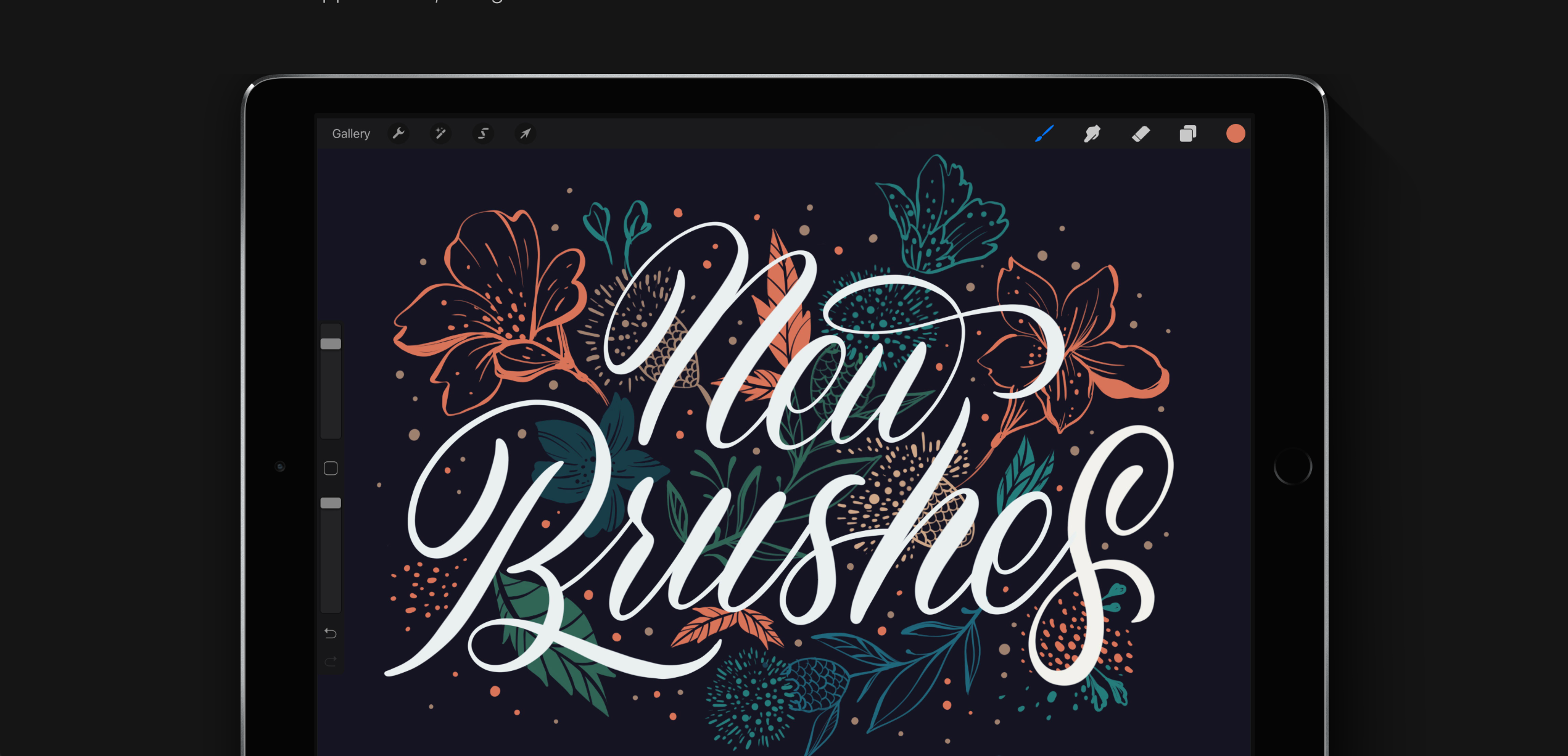
Procreate, while considered more of an app for art, is great for wireframing as well. It’s definitely more difficult to create refined shapes and lines like you can in Pattern, but the layering and editing capabilities can make up for this depending on what you’re looking for.
Inspiration
While producing work is important, consuming of inspiration and other subjects is an paramount in your creative process as well. Luckily, there are a plethora of ways to do this with an iPad. Using a browser the same way you would on a computer to browse you bookmarks and favorite websites is a sure way to do this.
In terms of apps to use, Pinterest is an obvious one for most folks and happens to be a favorite of mine as well. While following people on Pinterest has become pretty obsolete nowadays due to their home feed changes, Pinterest does a great job of feeding relevant posts related to pins you have saved before.
While there are other apps to use such as the Adobe suite, the apps and methods I listed above are the way I personally use my iPad within my product design workflow on an almost daily basis outside of hifi work. Hopefully we’ll see this change in the future and be able to do full-fledged design work but for now this is the method I use.

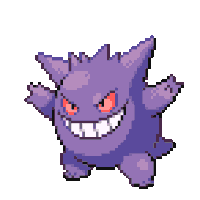
No Comments.